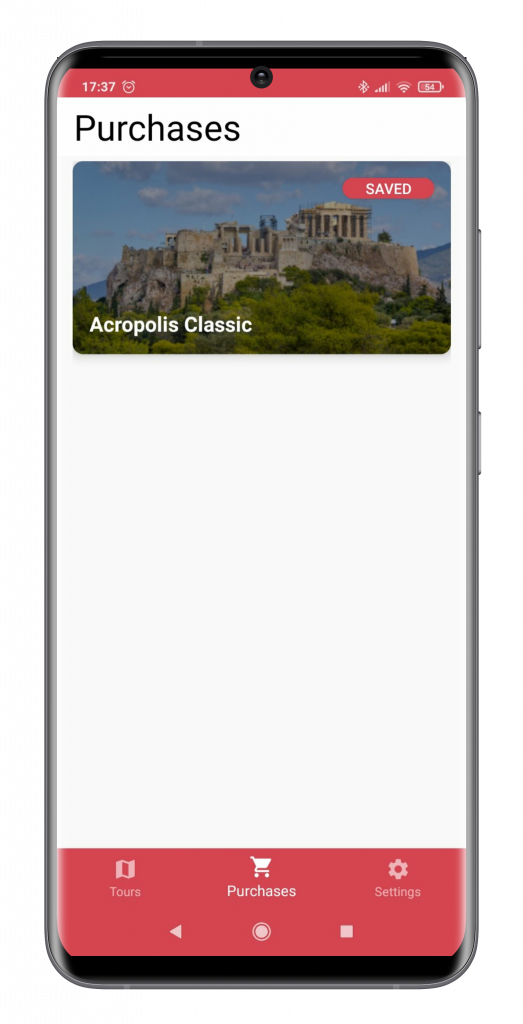How can I download my purchased or a free tour on my device?
If you have purchased a tour and you want to download it to your device for offline use, you will need to:
- Launch the Clio Muse app
- Log in to your account (if you are not already logged in)
- Tap the Purchases icon
- Locate the tour that you want to download and tap on it
- Tap on the Download button
- Wait until the download is complete
- Then tap “View Tour” (iOS) or “OK” (Android)
If you want to download a free tour, then you will need to:
- Launch the Clio Muse app
- Log in to your account (if you have one), create a new one or skip the registration process
- Tap on the “Tours” icon
- Locate the tour that you want to download and tap on it
- Wait until the download is complete
- Then tap “View Tour” (iOS) or “OK” (Android)
Virtual Tour (Web Browser)
Step 1: Instructions Booking Page
- We have sent you an email containing a link to your Booking Page.
- If you made a reservation for multiple people, share that page with your travel companions.
- Each traveler will have to open the booking page from the device that they will be using to access the tour.
- Please read the instructions and then tap / click on the “Get your virtual tour” button.
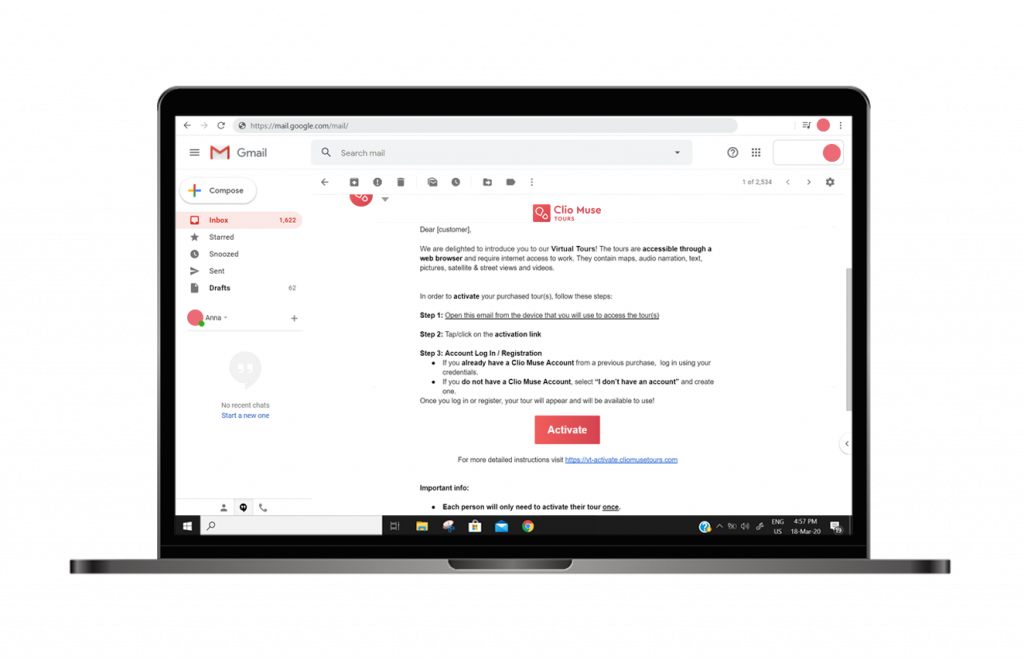
Step 2: Registering for an account
- This step only takes place the first time you click on the activation link.
- Tap/click on the “I don’t have an account” option.
- Register for a Clio Muse Account. Use your email and select a new password for your account.
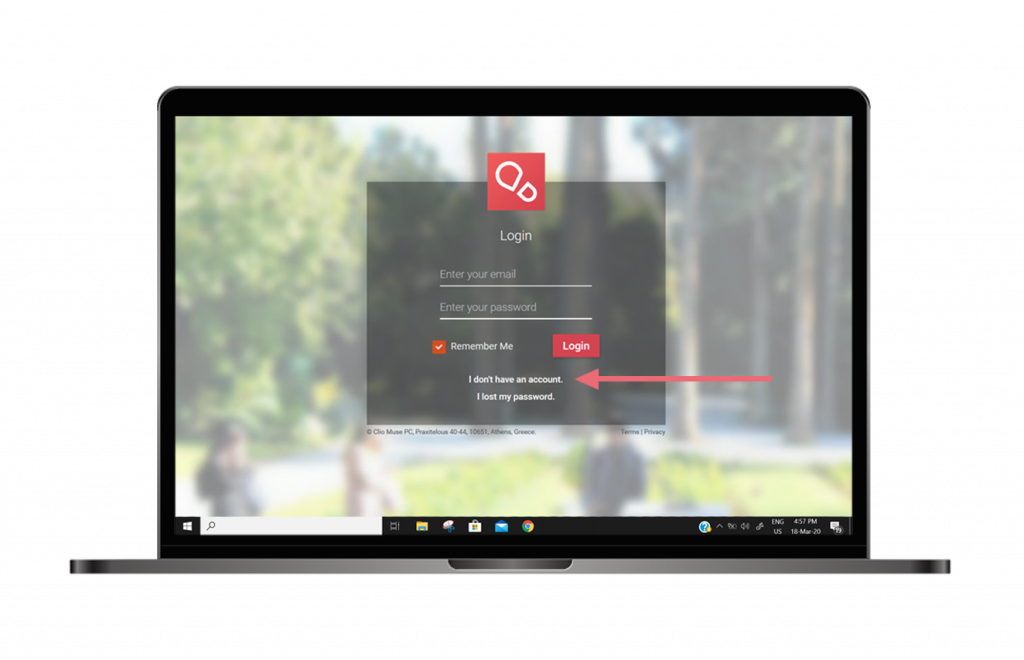
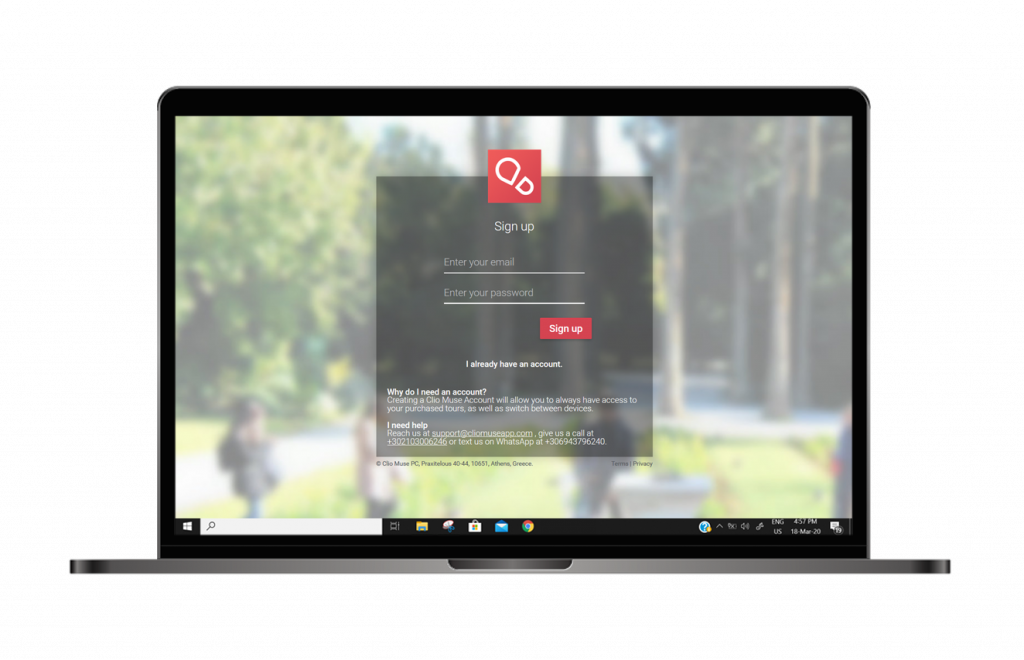
Step 3: Accessing your Virtual Tour
- Once you register, the page of your newly activated tour will open. In case you booked a combo product that includes multiple Virtual Tours, the “My Purchases” page will be displayed, where all of your purchased tours are listed. Tap/click on the “Start” button to start a tour.
- You can take the tour as many times as you like, anytime. Since you created a Clio Muse account, you can always find your tours here: my.cliomuseapp.com.
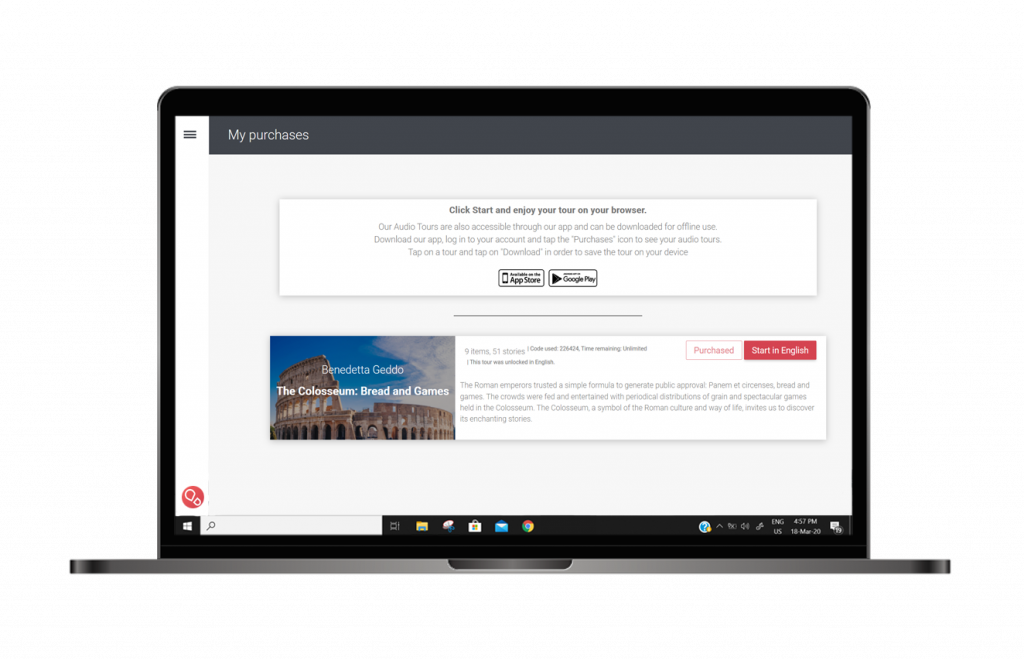
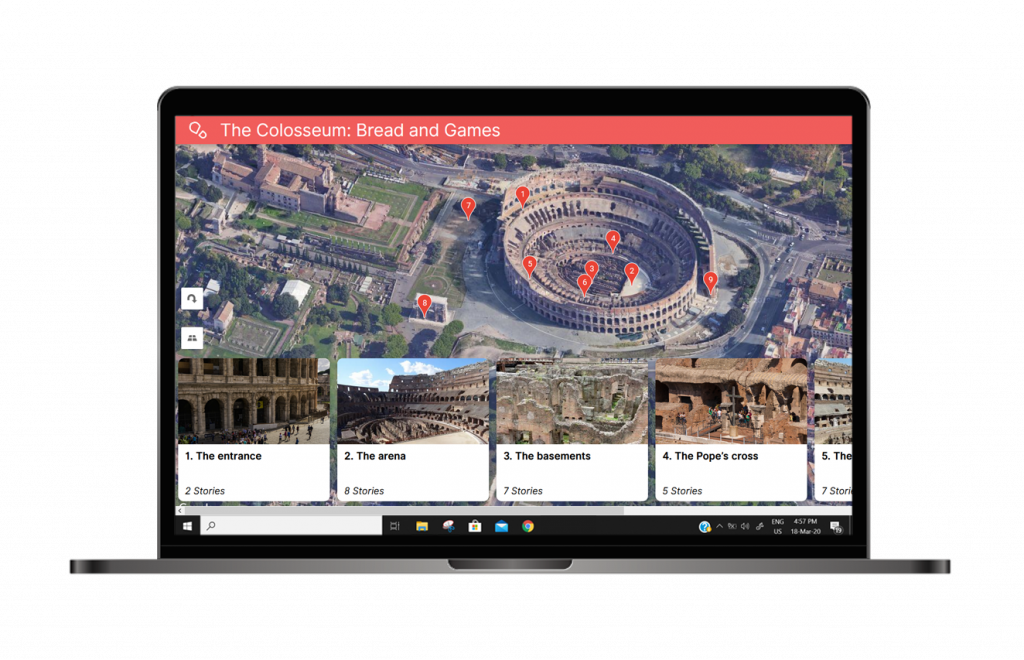
iOS Audio Tour Activation
Step 1: Instructions Booking Page
- We have sent you an email containing a link to your Booking Page.
- If you made a reservation for multiple people, share that page with your travel companions.
- Each traveler will have to open the booking page from the device that they will be using to access the tour.
- Please read the instructions and then tap on the “Download your audio tour” button.
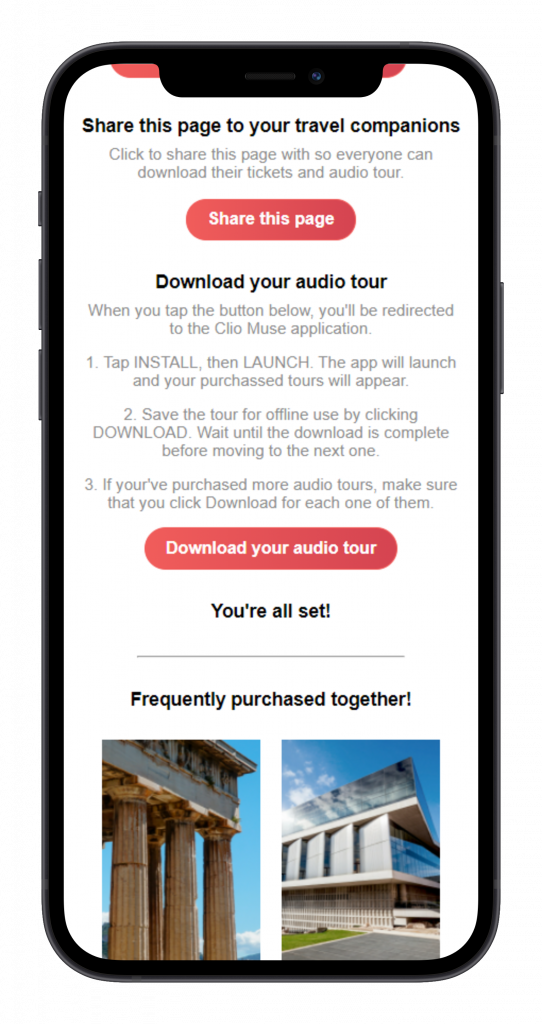
Step 2: Installing the Clio Muse app
- This step only takes place if the Clio Muse application is not installed on your device.
- The Apple App Store will launch.
- Our application page will open. Tap on “GET”
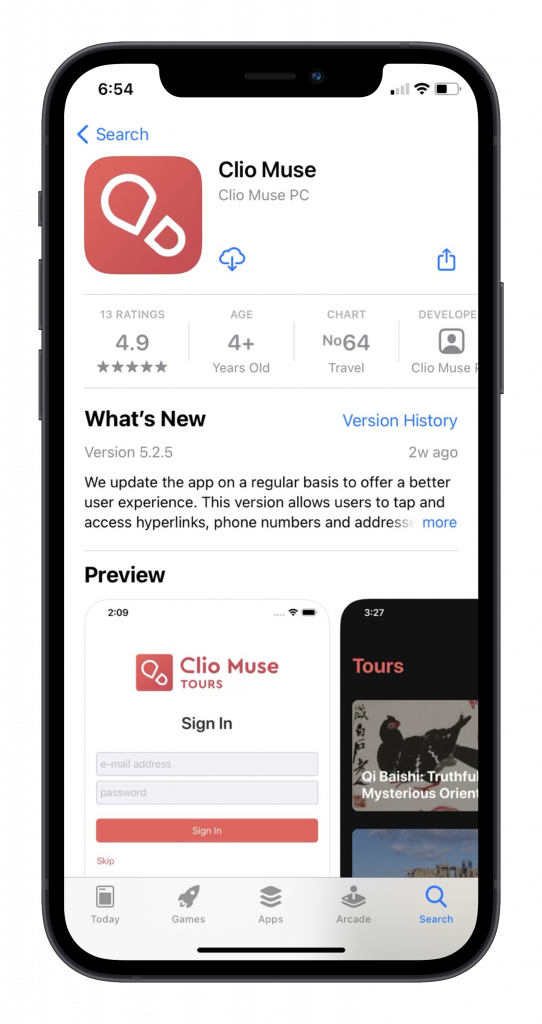
- Once the app has been installed, tap “Open” to launch it.
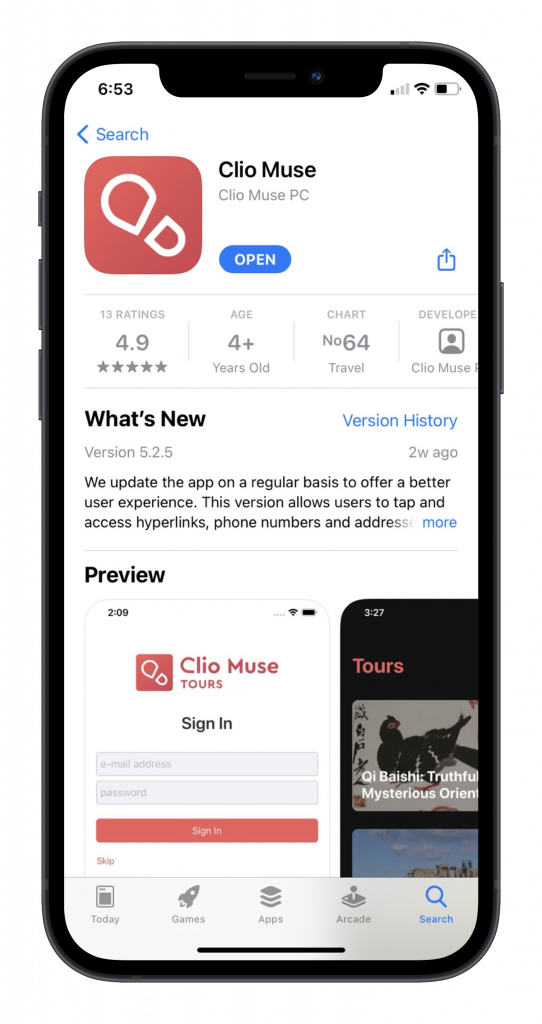
Step 3: Activating & Downloading your tour
- If the app was already installed on your device, it will launch after you tap on the activation link.
- You will see your newly activated tour.
- Make sure that you tap “Download” in order to store it on your device.
- Downloading the tour will ensure that it will work without the need for an active internet connection.
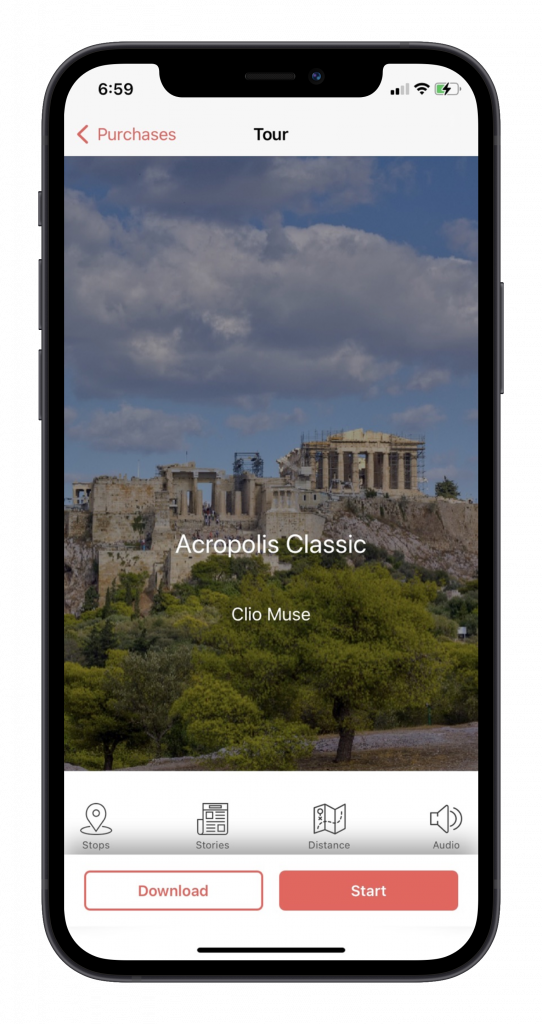
Please wait for the download to complete.
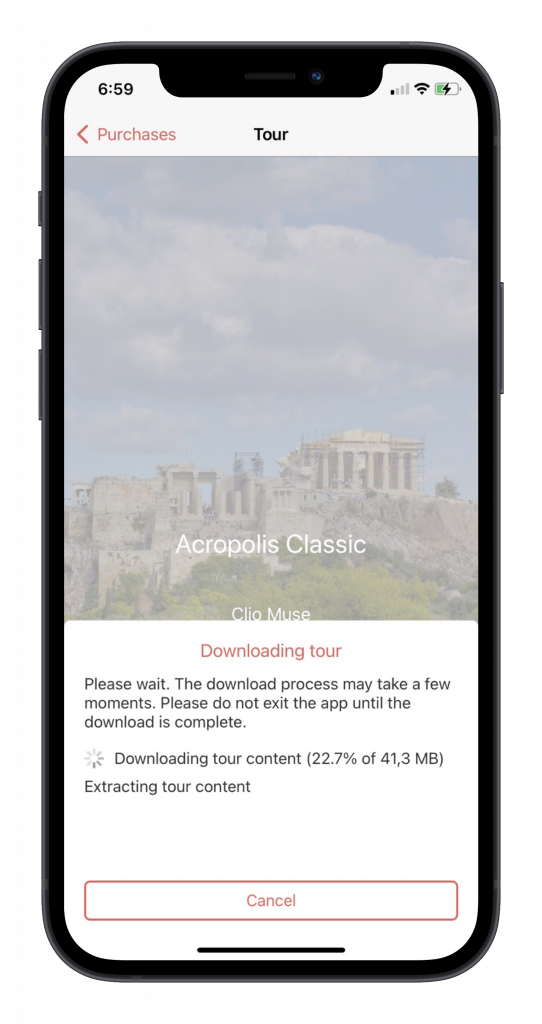
Once the download is complete, tap “View Tour”
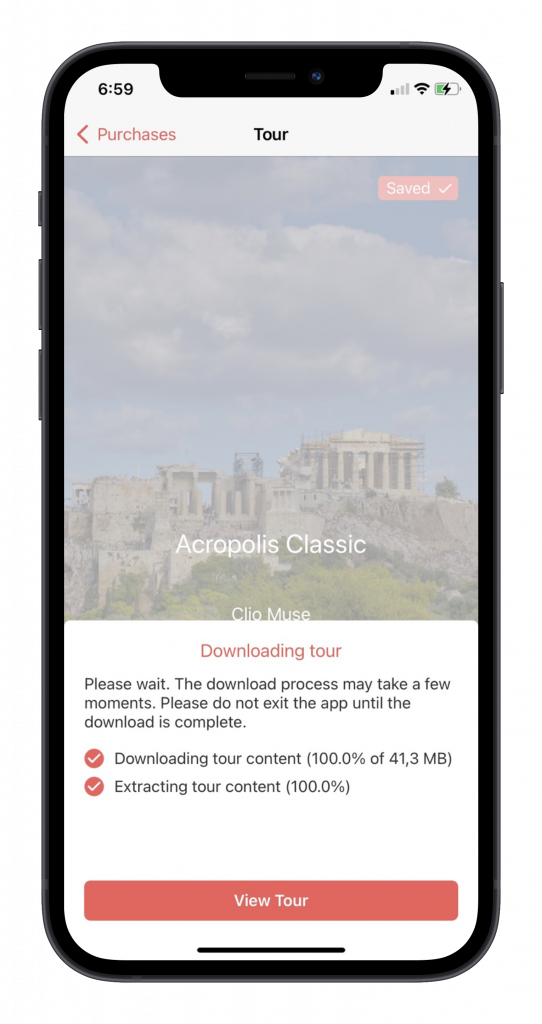
- You are ready!
- You may start using the tour right away by tapping “Start” or wait until you get to the relevant site.
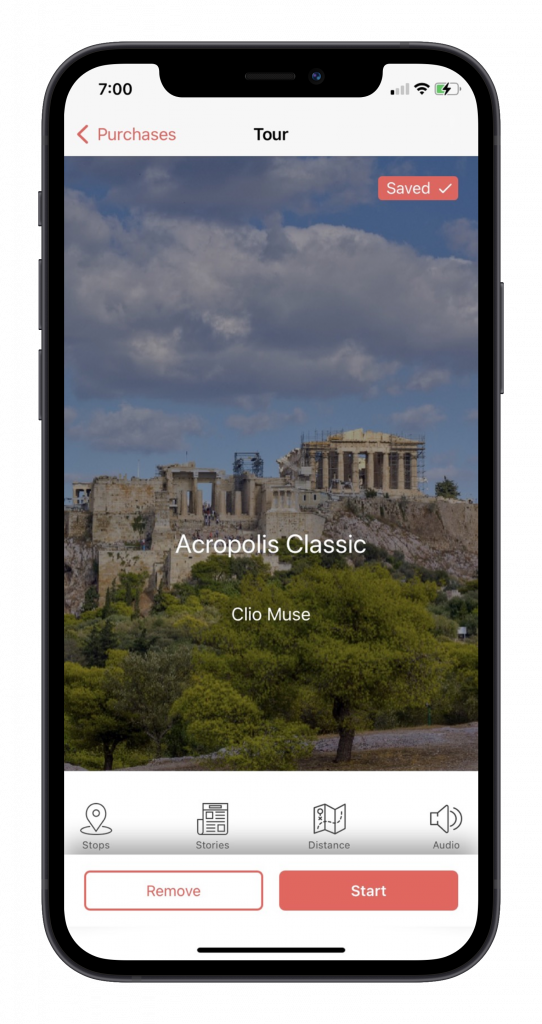
- The app will ask for permission to use your location. Please allow it. This is essential for the in-app maps to work.
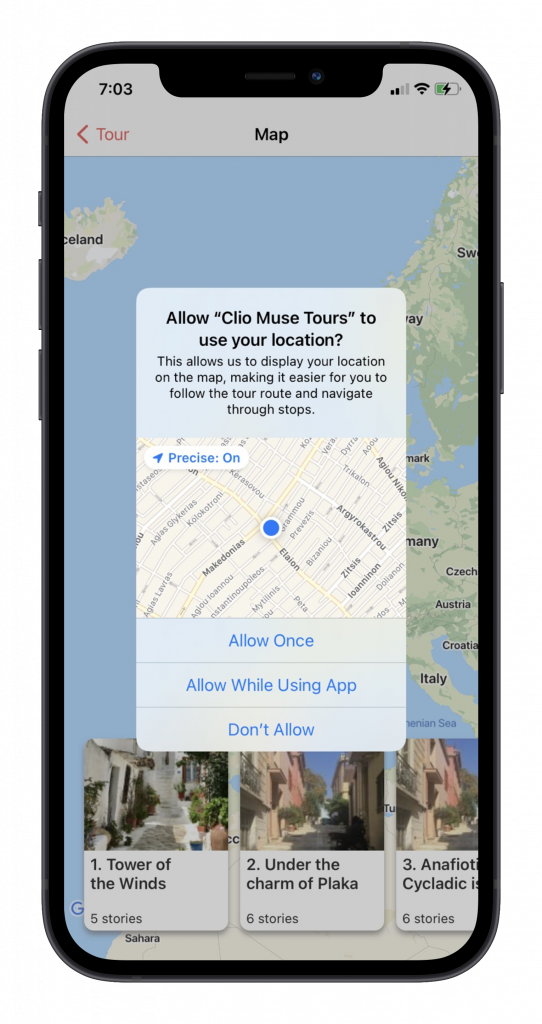
- Your purchased tours are located in the “Purchases” screen of the app.
- Tap on the “Purchases” icon on the bottom center of the screen and you will see your purchased tours there.
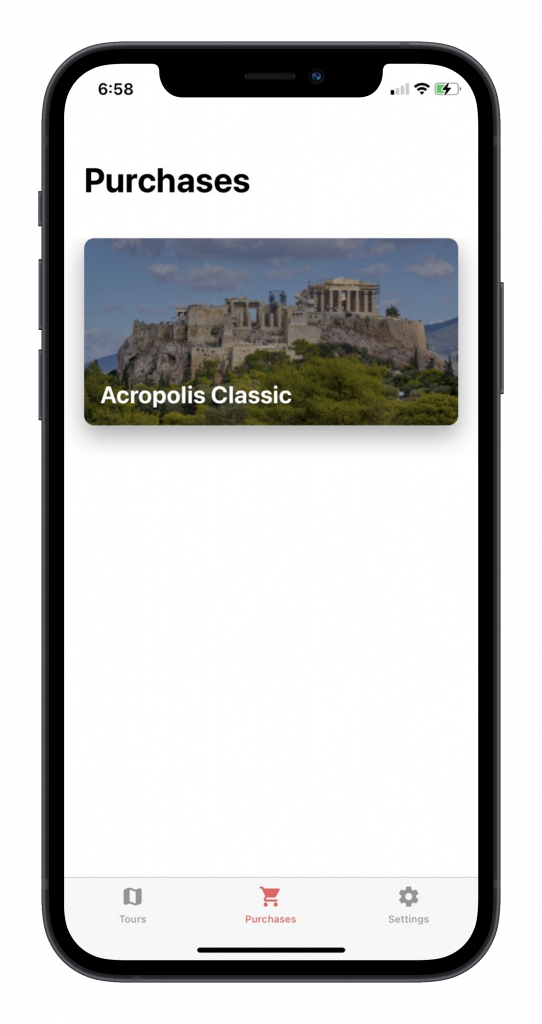
Android Audio Tour Activation
Step 1: Instructions Booking Page
- We have sent you an email containing a link to your Booking Page.
- If you made a reservation for multiple people, share that page with your travel companions.
- Each traveler will have to open the booking page from the device that they will be using to access the tour.
- Please read the instructions and then tap on the “Download your audio tour” button.
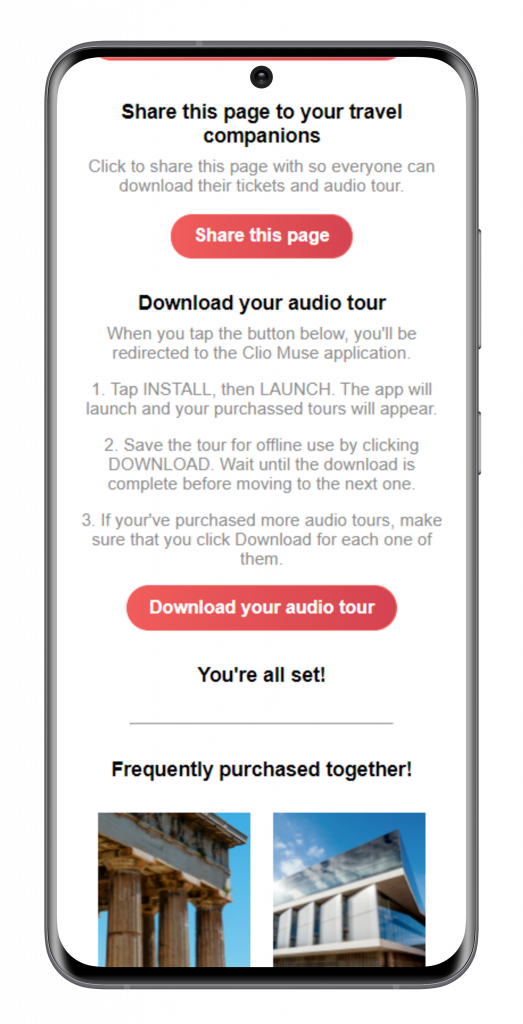
Step 2: Installing the Clio Muse app
- This step only takes place if the Clio Muse application is not installed on your device.
- The Google Play Store will launch.
- Our application page will open. Tap on “Install”
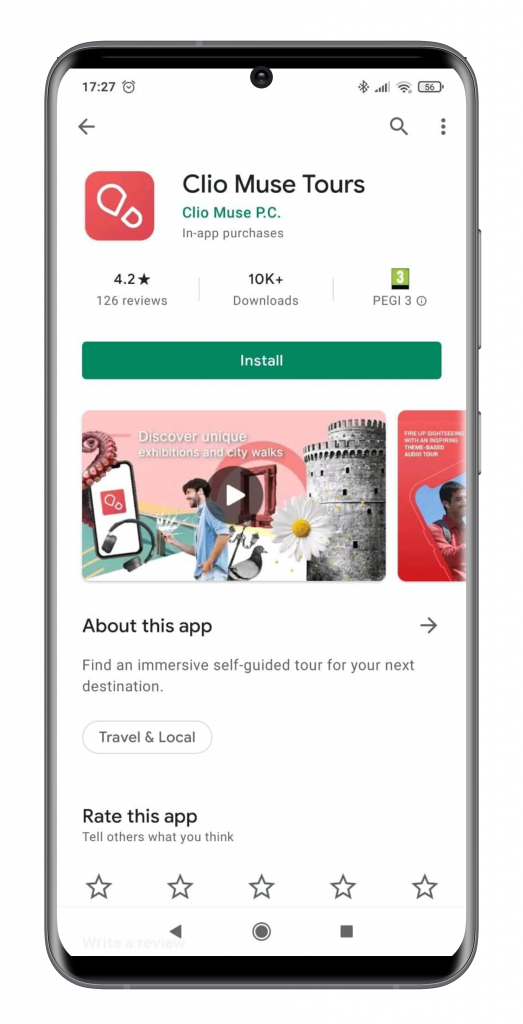
- Once the app has been installed, tap “Open” to launch it.
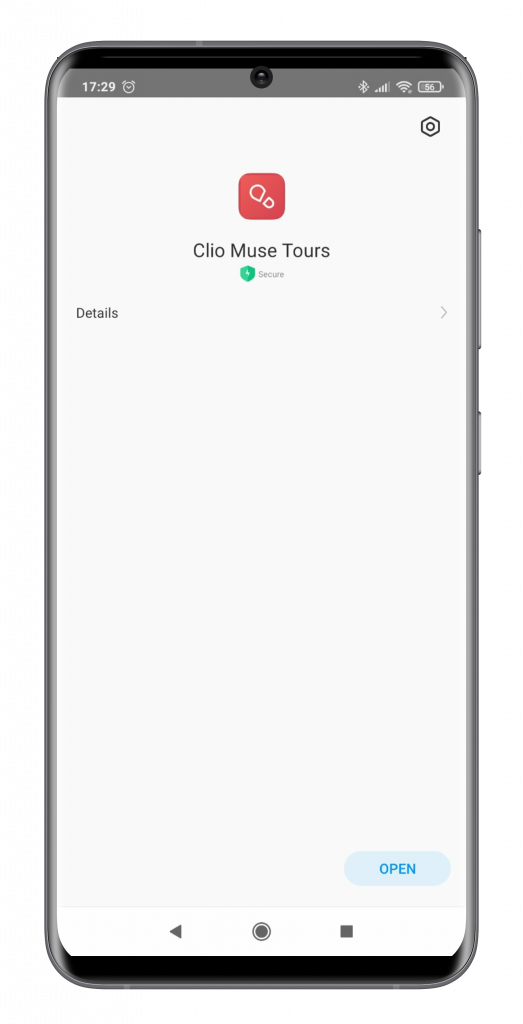
android audio tour activation 03
- The app will ask for permission to use your location. Please allow it. This is essential for the in-app maps to work.
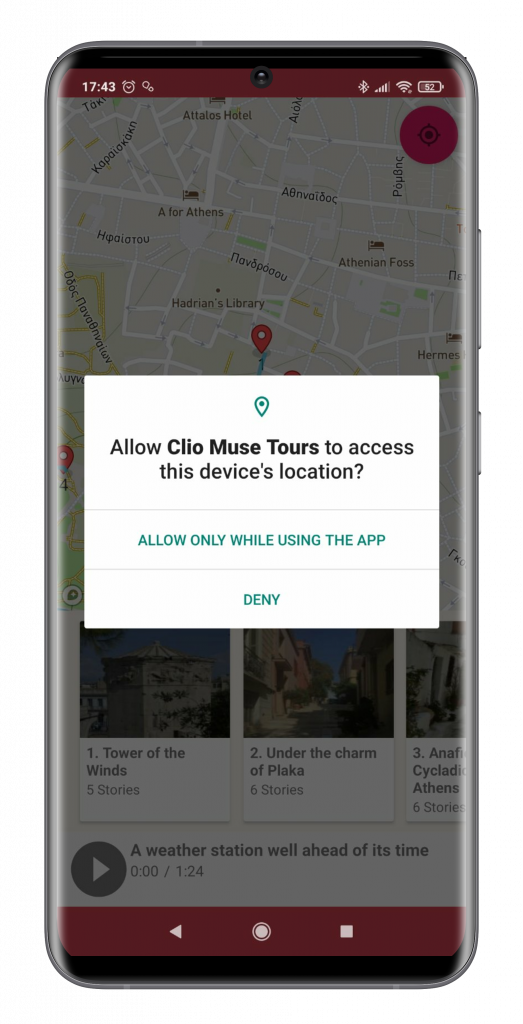
Step 3: Activating & Downloading your tour
- If the app was already installed on your device, it will launch after you tap on the activation link.
- You will see your newly activated tour.
- Make sure that you tap “Download” in order to store it on your device.
- Downloading the tour will ensure that it will work without the need for an active internet connection.

Please wait for the download to complete.
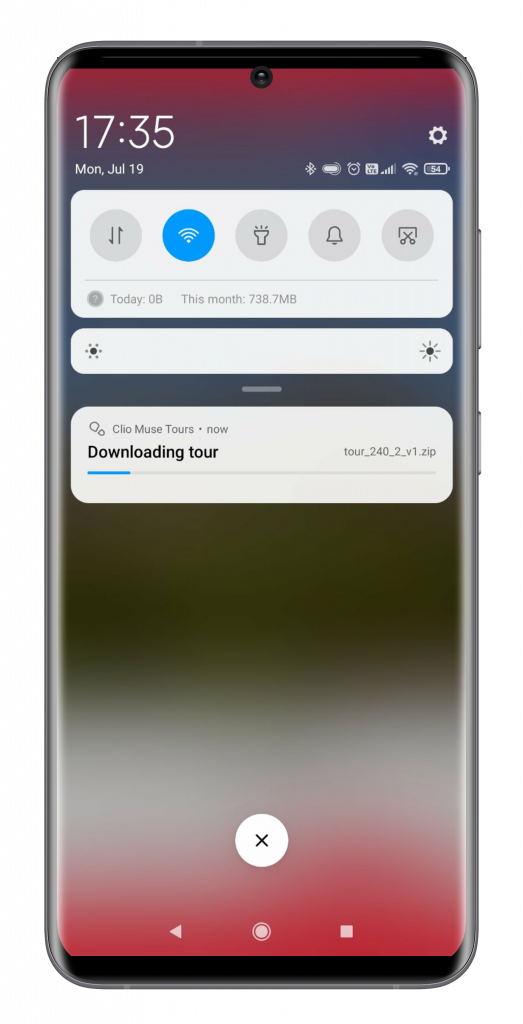
Once the download is complete, the tour is marked as Saved at the top right corner of the screen.
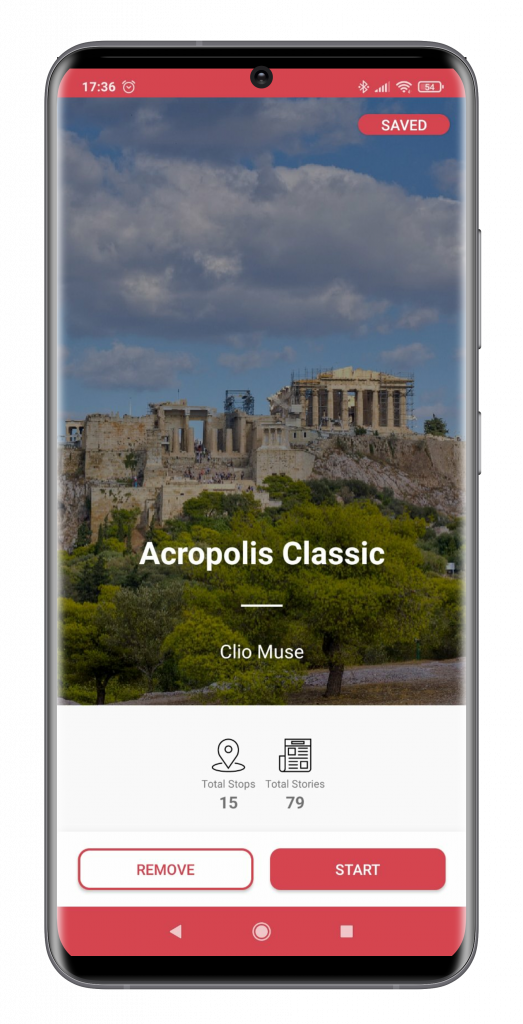
- You are ready!
- You may start using the tour right away by tapping “Start” or wait until you get to the relevant site.
- Your purchased tours are located in the “Purchases” screen of the app.
- Tap on the “Purchases” icon on the bottom left corner of the screen and you will see your purchased tours there.